EC2 Reference
EC2 Instance’s Public IP keeps changing - How to keep it static?
Create an Elastic IP address and assign it to the EC2 instance.
Remember to release the Elastic IP address after you terminate the EC2 instance to not incur charges for the IP address:
Create EC2 instance with Public IP address because it can’t be added later on
Source: https://serverfault.com/questions/706560/assign-public-ip-not-elastic-ip-after-instance-launched
The instance that you launched without a public IP will stay without one as it is only assignable when you launch the instance. Even having a subnet with auto assign public IP switched on will not assign a public IP to your instance if, when you launched the instance you chose not to have a public IP.
The only way I know is to select assign a public IP before launching the instance or having the subnet set up to auto assign public IPs which will do that only when you launch a new instance.
So to summarize: It is not possible to assign a public IP after launching that instance unless you use EIPs.
Multiple EC2 security groups - permissive or restrictive?
Source: https://serverfault.com/questions/483938/multiple-ec2-security-groups-permissive-or-restrictive
If an instance has multiple security groups, it has the sum of all rules in the various groups.
For example, lets say I have a class of instances that will only ever talk to other instances in the same account. I also have a class of instances that will only accept traffic via http (port 80).
This is a perfect situation for AWS Virtual Private Cloud. Put the internal instances in private subnets, and the public-facing instances in public subnets.
Check Event History of Possibly Deleted EC2 Instance
Answer:
You should be able to use Amazon CloudTrail if you have access. There you can use filters to select EC2 instance history, for example, and see which account was responsible for its deletion, as well as other things like volume attachment, when it was spun up, etc! Sorry if that’s two years too late.
Example of CloudTrail Dashboard:
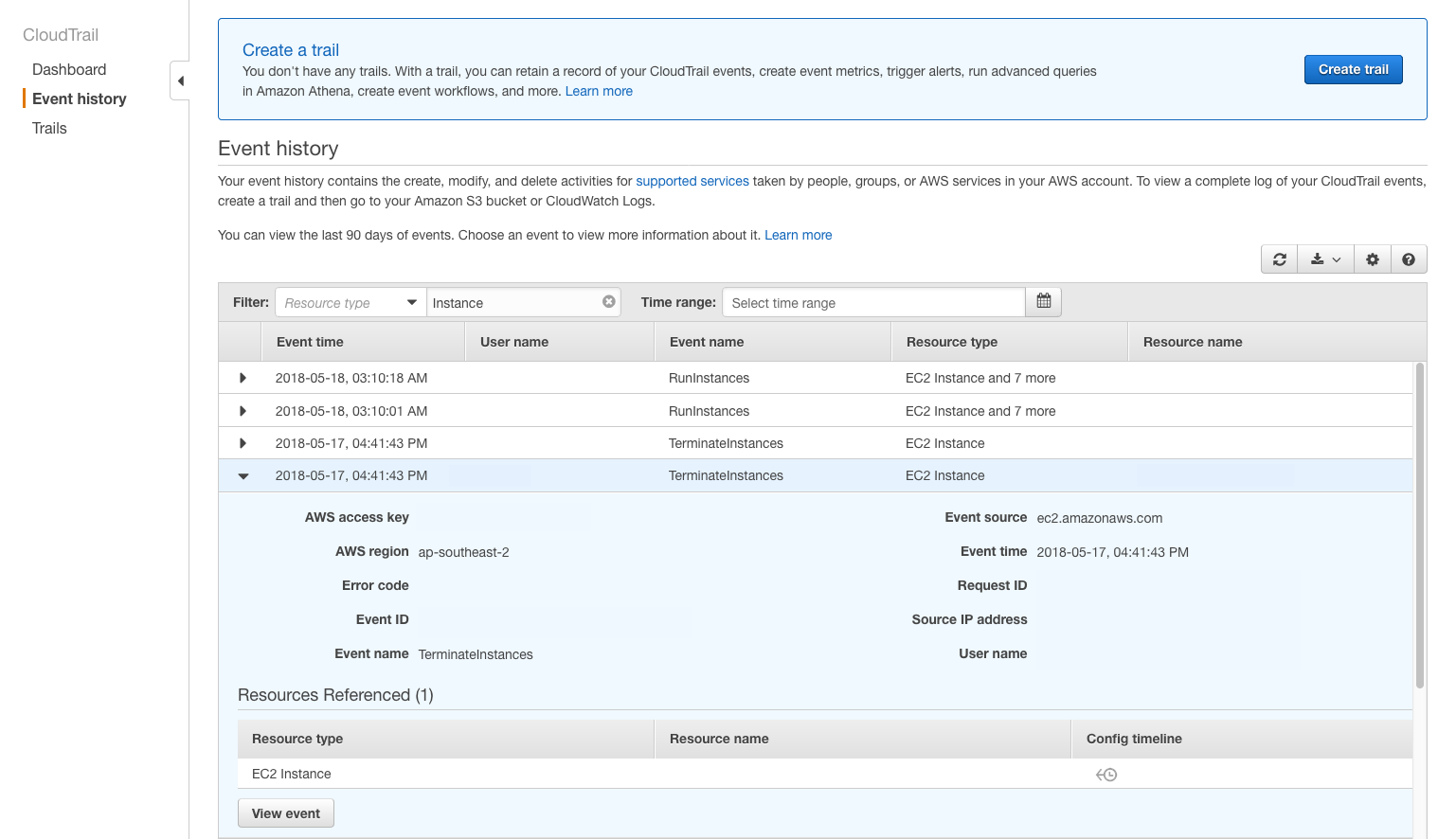
Setting up Infra for Training Deep Learning Models
Select EC2 instance - g4dn.2xlarge
Select Deep Learning AMI (Ubuntu 18.04) Version 61.0
Create Elastic IP and associate with this instance
Create keypair for SSH access
Set inbound rules - allow traffic from my IP address
SSH into instance (using Putty or the command-line)
Activate TensorFlow conda environment (comes with the Ubuntu DL AMI)
Open Python REPL and check if TensorFlow can be imported and if GPU is available
import tensorflow as tf
tf.config.list_physical_devices('GPU')
boto3 comes pre-installed in the environment.
The EC2 instance comes with aws-cli and git pre-installed.
Start EC2 instance from AWS CLI
aws ec2 start-instances --instance-ids i-1234567890abcdef0
Private keys and connecting to EC2
Only the keys (.ppk/.pem) associated with an EC2 instance can be used for connecting to the instance.
Connect to EC2 with SSH in Mac
Source: https://asf.alaska.edu/how-to/data-recipes/connect-to-ec2-with-ssh-mac-os-x/
Connect to your Linux instance using SSH
Source: https://docs.aws.amazon.com/AWSEC2/latest/UserGuide/AccessingInstancesLinux.html
IAM role for EC2
Everytime you setup an EC2 instance, create/attach an IAM role to the instance. Don’t pass in aws credentials inside EC2.
EC2 Instance -> Actions -> Security -> Modify IAM role
Source: Using instance profiles
Generate SSH Keypair for EC2 - Ubuntu on WSL
Steps
- Create public and private SSH key pairs using ssh-keygen
ssh-keygen -t rsa -b 2048- Enter the location and filename to save the key pair. (default is
id_rsa.pub) - Enter passphrase to secure the key (optional).
- Copy the contents of
id_rsa.pub - In the AWS EC2 console, go to
Network & Security->Key PairsActions-> Import Key Pair -> Paste the contents ofid_rsa.pub-> Give it a name and clickImport Key Pair - Attach this key pair to your instance.
Giving SSH access for multiple computers to single EC2 instance
Get their ssh public key and add it to ~/.ssh/authorized_keys inside the EC2 instance
How to Deploy a Streamlit App using an Amazon Free ec2 instance?
https://towardsdatascience.com/how-to-deploy-a-streamlit-app-using-an-amazon-free-ec2-instance-416a41f69dc3
Point Domain to AWS EC2 Instance
https://w3path.com/point-domain-to-aws-ec2-instance/
Step-by-step visual guide on deploying a Flask application on AWS EC2
https://medium.com/techfront/step-by-step-visual-guide-on-deploying-a-flask-application-on-aws-ec2-8e3e8b82c4f7
How to Deploy a Production Grade Flask application to an AWS EC2 Instance using GitHub Actions: Part Three.
https://medium.com/@lyle-okoth/how-to-deploy-a-production-grade-flask-application-to-an-aws-ec2-instance-using-github-actions-163be1d5fbd5
How do I request an EC2 vCPU limit increase for my On-Demand Instance?
Source: https://aws.amazon.com/premiumsupport/knowledge-center/ec2-on-demand-instance-vcpu-increase/